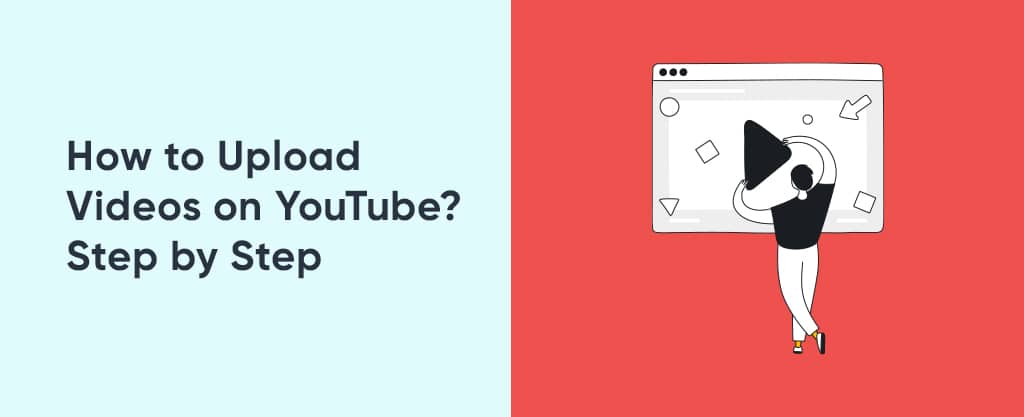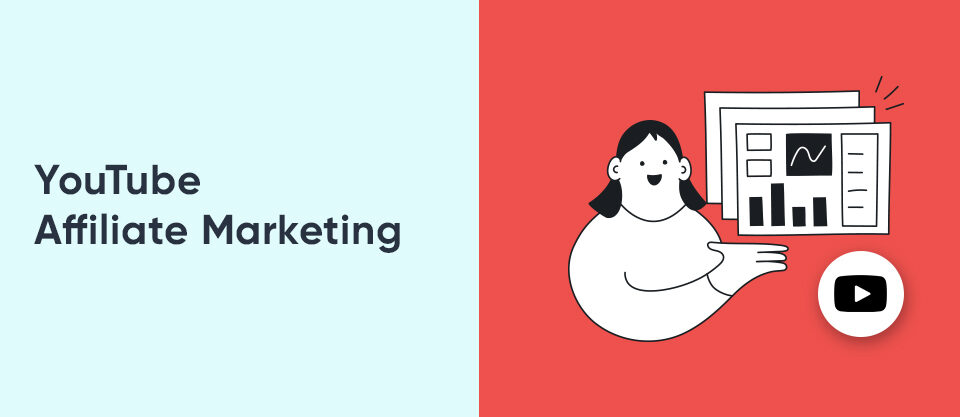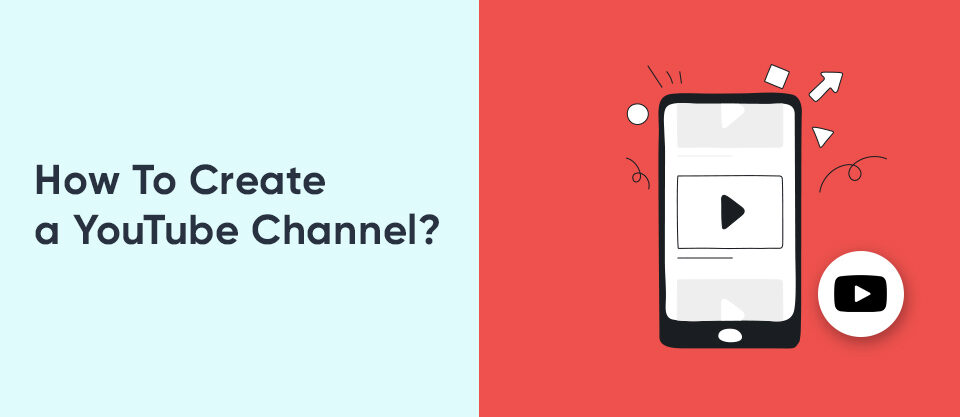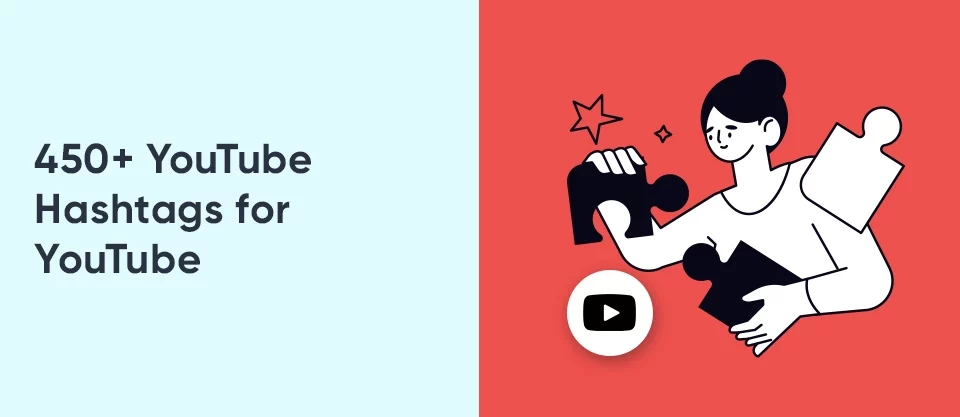How to Get More Comments on Facebook
April 25, 2023
How to Create YouTube Playlists
May 8, 2023How to Upload Videos on YouTube: Step by Step
YouTube has become one of the most popular platforms for sharing videos with a large and diverse audience. It offers a platform for people to express themselves creatively and share their knowledge, skills, and experiences with the world. If you are looking to upload videos on YouTube, then you are in the right place. In this article, we will guide you step by step on how to upload videos on YouTube.
Steps for Uploading Videos on YouTube
You can easily upload videos on YouTube by following the steps below.
Step 1: Sign in to your YouTube account
The first step to upload a video on YouTube is to sign in to your YouTube account. If you do not have a YouTube account, then you will need to create one. You can sign in to your account by going to the YouTube website and clicking on the Sign In button at the top right corner of the screen.
Step 2: Click on the Camera Icon
Once you have signed in to your YouTube account, click on the camera icon in the top right corner of the screen. This will take you to the upload page, where you can start the process of uploading your video.
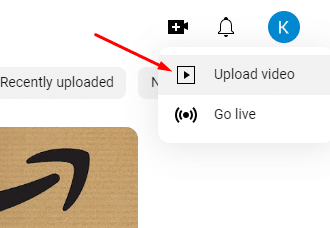
Step 3: Select the Video File
Next, you need to select the video file that you want to upload to YouTube. You can do this by clicking on the Select Files button and browsing through your computer files to find the video file that you want to upload.
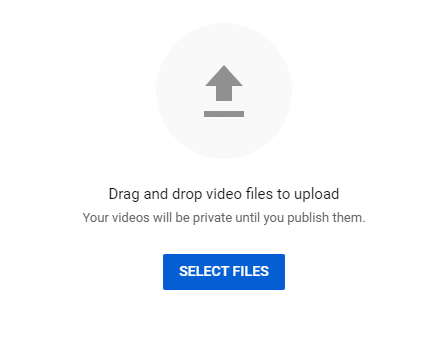
Step 4: Add Video Details
After selecting your video file, you will need to add some details about your video. This includes adding a title, description, and tags for your video. These details help people find your video when they search for keywords related to your video. Make sure to add a clear and concise title, a detailed description, and relevant tags to optimize your video for search.
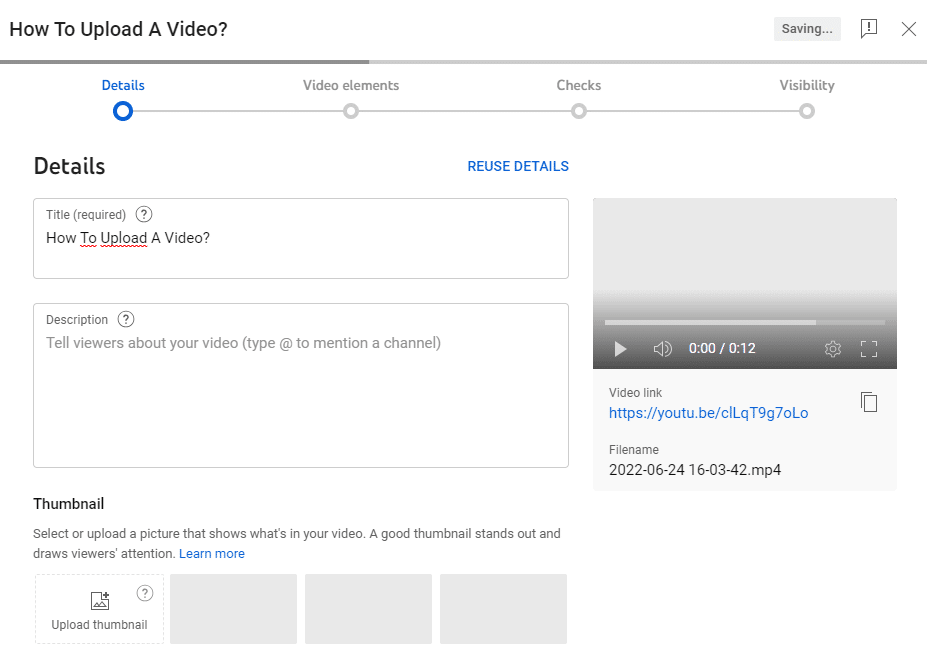
Step 5: Choose Privacy Settings
Next, you need to choose the privacy settings for your video. You can choose to make your video public, private, or unlisted. Public videos can be viewed by anyone on YouTube, private videos can only be viewed by people you invite, and unlisted videos can be viewed by anyone who has the link to your video.
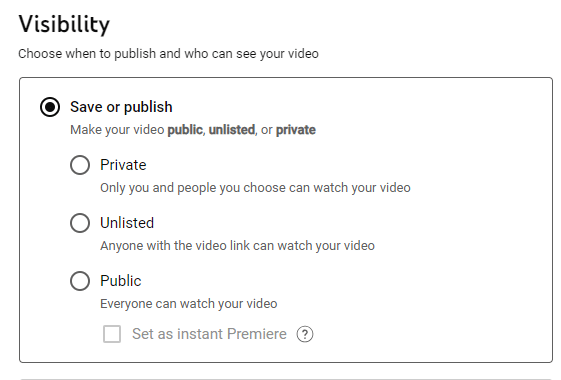
Step 6: Choose a Thumbnail
A thumbnail is a small image that represents your video. It is the first thing that people will see when they search for your video on YouTube. You can choose a thumbnail from the options provided by YouTube or upload your own custom thumbnail. A good thumbnail can attract more viewers to your video, so make sure to choose one that is eye-catching and relevant to your video.
Step 7: Publish your Video
Once you have added all the necessary details and chosen your settings, you are ready to publish your video. You can do this by clicking on the Publish button. Once your video is published, it will be available for anyone to view on YouTube.
Tips for Uploading Videos on YouTube
Now that you know the steps to upload a video on YouTube, here are some tips to help you optimize your video for success:
- Choose the right video format: YouTube supports several video formats, but it is recommended to upload videos in MP4 format with H.264 compression for optimal performance.
- Optimize your video for search: Make sure to add a clear and concise title, a detailed description, and relevant tags to your video. This will help your video show up in search results when people search for keywords related to your video.
- Use a high-quality thumbnail: A good thumbnail can attract more viewers on Youtube to your video, so make sure to choose one that is eye-catching and relevant to your video.
- Promote your video: Once your video is uploaded, share it on social media platforms or embed it on your website to increase its visibility and reach a wider audience.
- Engage with your viewers: Respond to comments and messages from your viewers to build a community and foster engagement with your content.
Lastly
Uploading videos on YouTube is a great way to showcase your creativity, knowledge, and skills to a global audience. By following the simple steps outlined in this article, you can easily upload your video on YouTube and start building your presence on the platform. Remember to optimize your video for search, use a high-quality thumbnail, and engage with your viewers to increase your chances of success on YouTube.
Related article; How to Come Up with Unique and Engaging Video Ideas for Your Youtube Channel?
FAQs about How to Upload Videos on YouTube
How long does it take to upload a video on YouTube?
The time it takes to upload a video on YouTube depends on the size of the video file and the speed of your internet connection. Generally, it takes a few minutes to upload a short video, and longer videos can take several hours or more.
Can I edit my video after uploading it on YouTube?
Yes, you can edit your video after uploading it on YouTube. You can make changes to the video details, such as the title, description, and tags, or you can replace the video with a new version. However, keep in mind that editing your video can affect its performance on YouTube, so make sure to only make changes when necessary.
Can I upload copyrighted material on YouTube?
No, you cannot upload copyrighted material on YouTube without permission from the copyright owner. Doing so can result in your video being removed from YouTube or even legal action being taken against you. It is important to only upload videos that you have the legal rights to use, such as videos that you have created yourself or have permission to use from the original creator.