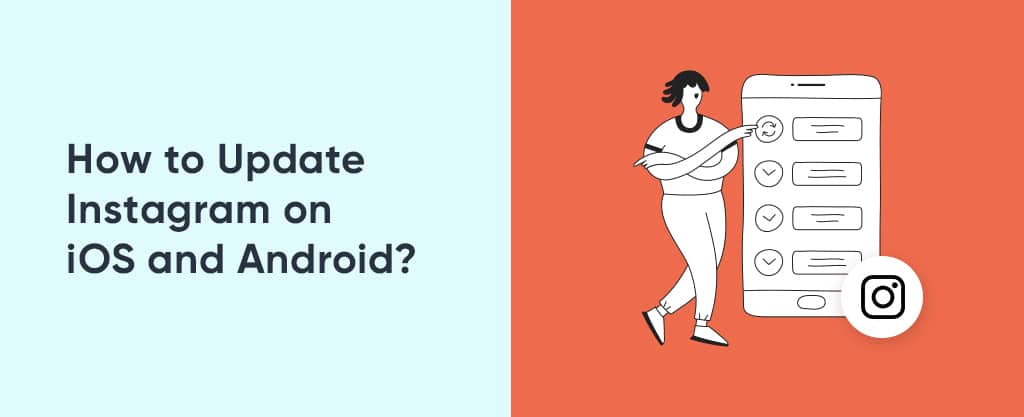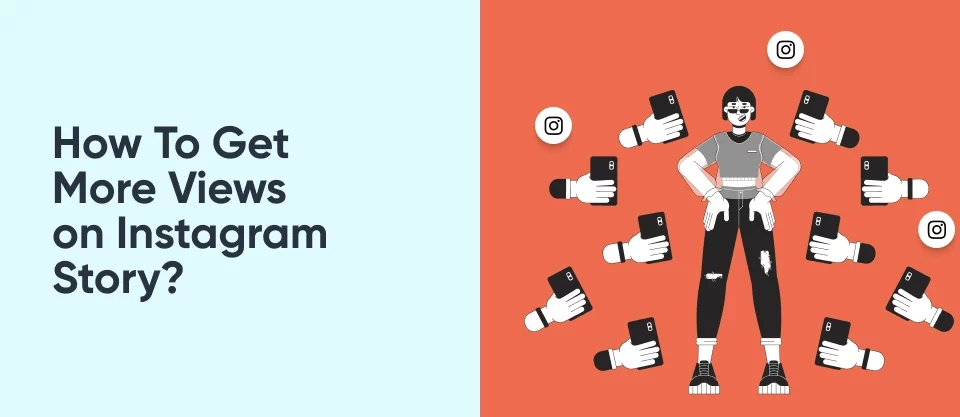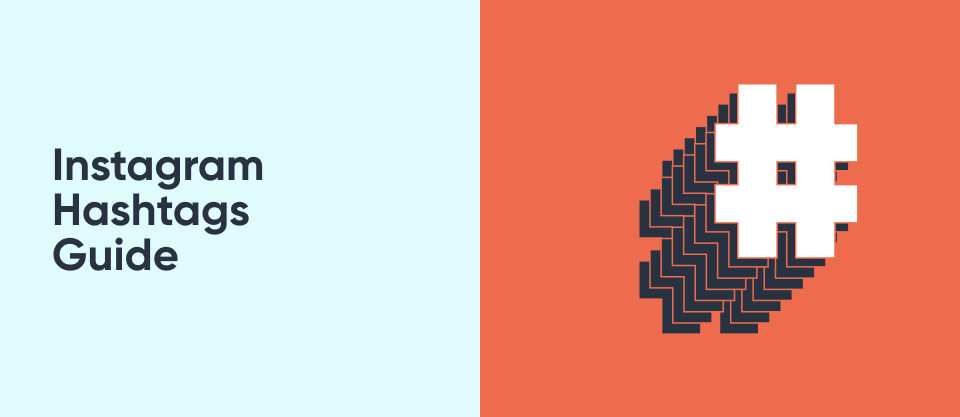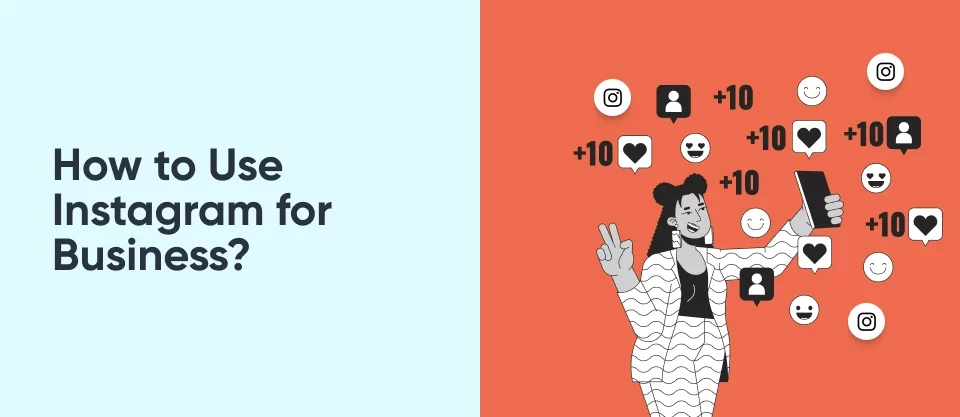What is Clipboard on Instagram? How to Find it?
August 8, 2023
How to Create a Location on Instagram?
August 9, 2023How to Update Instagram on iOS and Android?
It goes without any question that Instagram is one of the most popular and prominent social media apps of our time. Through its endless content, we lose the track of time while keeping up with the latest trends, sharing our favorite posts and fun moments with our friends. In fact, it is no exaggeration to say that we live in an Insta-age since Instagram has literally taken over our modern world. Consequently, it takes over the agenda when Instagram is down because most people feel like it is impossible to live without it. Sometimes, it really breaks down due to app-related problems. However, there are times when you think Instagram is down while other people keep being online without any problems. In such situations, the problem could be user-related, and it is possible that you have forgotten to update Instagram.
Therefore, we’ll talk about how to update Instagram in this article to avoid such a problem. No worries, it is quite simple, and you can even automate Instagram app updates in case you feel forgetful or lazy from time to time.
Why You Should Update Your Instagram Account
First of all, let’s see why it is so important to upgrade Instagram. As aforementioned, some problems such as breakdown and malfunction could arise when you forget or neglect to update Instagram. Like other apps, Instagram also releases new updates in order to improve user experience. Since it is among the prominent social media apps of our continuously changing era, Instagram release new updates quite often to make sure that it responds to user needs and does not stay behind the latest trends. Usually, the main goal for an app is to maintain a stable and favorable performance to its user and it is mostly achieved through ongoing updates. For example, a new update could be related to bug fixing, a brand new feature or an improvement. Therefore, through Instagram app updates, you make sure that your app is run smoothly at its latest version, keeping up with all the improvements. Neglecting an update can cause slowdowns or breakdowns in the app, undermining your experience.
However, avoiding bugs is not the only valid reason to update Instagram. By regularly updating your app, you get to experience and enjoy brand new features along with other users, either it is just some new emojis or a complete new and epochal feature. Do you want to be among the first ones who get to experience a new feature? And you think “but how do I update ig?” Then keep reading to see how easy it is for you to keep up with the latest improvements through Instagram app updates!
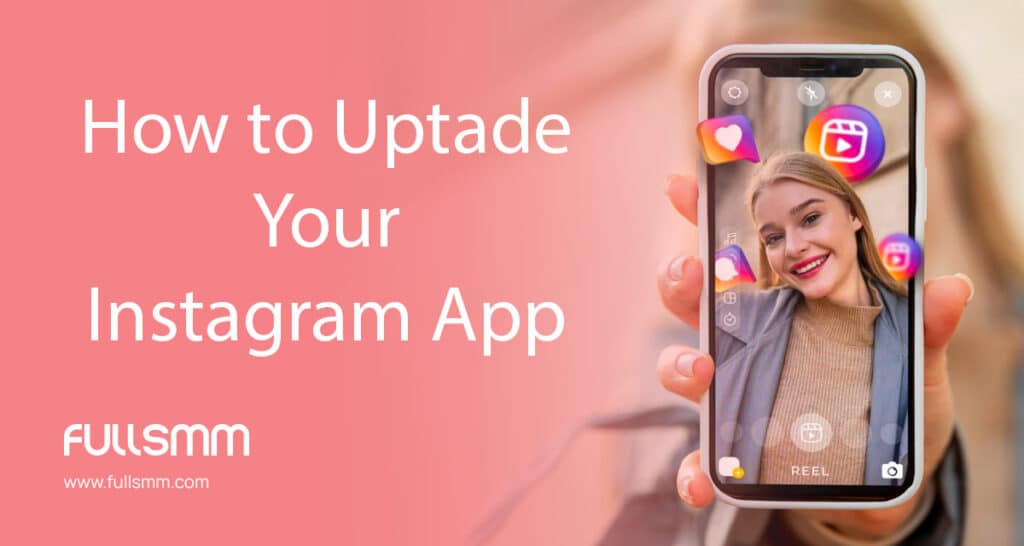
How to update Instagram on iPhone
Well, now that you know why you should update your Instagram account, let’s check how to update Instagram, starting how to update Instagram on iPhone:
- Open App Store and click on your profile photo on the upper right corner of the screen.
- On this popup page, there is a list of pending updates. Find Instagram among other apps and tap “update” option next to it.
If you cannot see Instagram on the list among other pending apps, it means you are already using the latest version of the app.
There is also a second way to upgrade Instagram especially if you have too many apps and you don’t want to lose time trying to find Instagram on the list among other apps.
- If you want to directly go to Instagram update page, you can use the search bar in the App Store.
- Write down “Instagram” on the search bar and click on “update” option on the popup page.
If you only see “open” option instead of “update” button, it means there is no update waiting; you run the latest version.
How to update Instagram on Android
Similarly, there are two options to update Instagram on Android, you can decide which version is easier and more suitable for you.
First way to upgrade Instagram:
- Go to Play Store and click on your profile photo on the upper right corner of the screen.
- Tap “Manage apps & device”.
- Click on “Updates”.
- There is a list of apps requiring an update. Find Instagram among other apps and click on “update” option next to it.
- If you cannot see Instagram on the list, there is no need for an update.
If you do not want to get lost on a long list of apps, then you can choose the second option:
- Open Play Store and hit the search bar.
- Write down “Instagram” in the search bar.
- On the popup page, you will notice “open” or “update” option next to Instagram. Click on “update” button.
- If there is only “open” option on the page, it means you are already using the latest version.
Set Instagram auto-update
Sometimes, you can be forgetful, or you might feel too lazy to manually update an app. Luckily, you can simply automate Instagram app updates so that you will never have to worry about keeping track of updates again.
In the Instagram app on Android
If you are using Instagram on Android, it is possible to automate Instagram app update in the Instagram app itself:
- Go to Instagram app and click on three lines on the upper right corner of the screen.
- Open “Settings” and click on “About”.
- Tap “App Updates”.
- Click on the slider next to “Auto-Update Instagram”.
The latest updates will be downloaded automatically now!
Play Market on an Android smartphone
On an Android Smartphone, you can also set auto-updating through Play Store:
- Go to Play Store and hit the search bar to write down “Instagram”.
- Click on three dots on the upper right corner of the screen.
- Tap on “Enable auto update” to put a checkmark on the option.
- Go back to Play Store start page.
- Click on your profile photo on the upper right corner.
- Tap “Settings”.
- Click on “Network preferences”.
- Hit “Auto-update apps”.
- You can choose whether you want to update Instagram “Over Wi-Fi only” or “Over any network” based on your preferences.
App Store on an iPhone
Now that we know how to auto-update Instagram on Android, let’s find out how to automatically update Instagram on iPhone:
- Go to “Settings” on iPhone.
- Find and choose “App Store”.
- Click on the slider next to “App Updates” to turn it green if it is not already. Green means you have enabled auto-updates and grey means auto-updates are disabled.
How to turn off automatic updates on the Apple App Store
After you have enabled auto-updates, it is possible that you want to undo it for any reason. Luckily, it is just as easy as turning auto-updates on. If you find out that auto-updates are not really for you, you can follow these steps for iOS devices to turn it off:
- Go to iPhone “Settings”.
- Find “App Store” and click on it.
- Now find “App Updates” option below “Automatic Downloads” tab.
- Tap the slider next to “App Updates” to turn it grey from green. Grey means the option is disabled.
How to turn off automatic updates on the Google Play Store
If you want to disable automatic Instagram app updates on Android, you can simply reverse what you do in order to enable auto-updating:
- Go to Play Store and hit the search bar to write down “Instagram”.
- Click on three dots on the upper right corner of the screen.
- Tap on “Enable auto update” to remove the checkmark on the option.
How to find out your version of Instagram
Earlier in the article, we have briefly talked about how exciting it can be to keep up with the latest features of an app. However, it is quite usual that some users might not enjoy changing their habits as others. It is also possible that they want to read some reviews before they decide to upgrade Instagram to its brand new version. It is not so easy for everyone to change a habit. Some users just want to keep the old version as long as they could because they get used to it and it feels safer or more familiar.
Fortunately, Instagram allows you to control your app updates. You can be a huge fan of improvement, changes, and new features. In this case, you can easily automate your updates so that you never have to worry about lagging behind. But then, you might want to stick to your old habits and familiar interfaces, and it is okay, too. If this is the case, then, manual Instagram app updates are just right for you!
Let’s Briefly Summarize
Now that you know how to update, auto-update and disable auto-updates on Instagram for both Android and iOS, it is up to you to decide which one works best for you. You can always change your preferences by following some easy steps.
However, it is useful to remind one point before closing up. Even if you are not a big fan of improvements and it is possible to prefer the old version up to some point, you should keep in mind that not updating your app might cause bugs and breakdowns at some point. Luckily, you know how to update Instagram if you ever come across such a situation!
Related article; How to Use Instagram for Business
To learn more info about services click now; Instagram SMM Panel
Is it possible to find out which version of Instagram you are using?
Yes, both for Android and iOS, you can check which version of the app you use.
Something’s wrong with the Instagram app. Could it be because I’m not using the latest version?
Yes, it is possible that you experience a breakdown if you are using an old version. You can try updating your app to its latest version to fix the problem.
Can I use an old version of Instagram app as long as I want?
No. Although it is possible to keep using an old version to some extent, Instagram stops supporting the old versions at some point, which requires an update eventually.