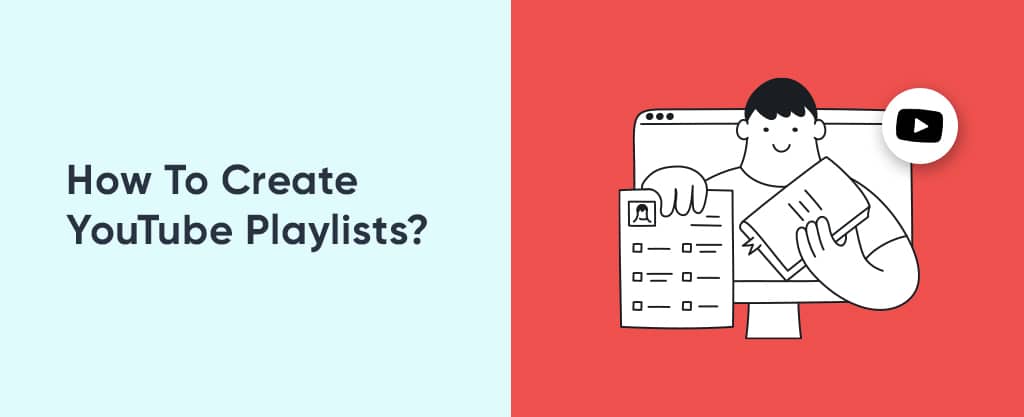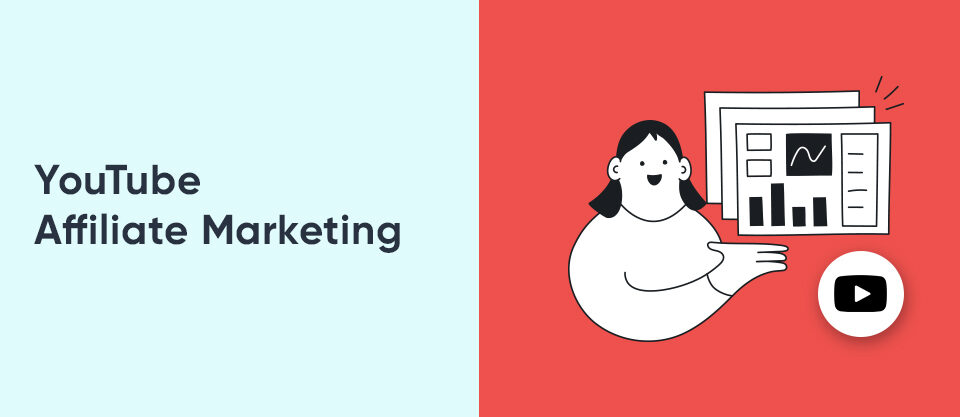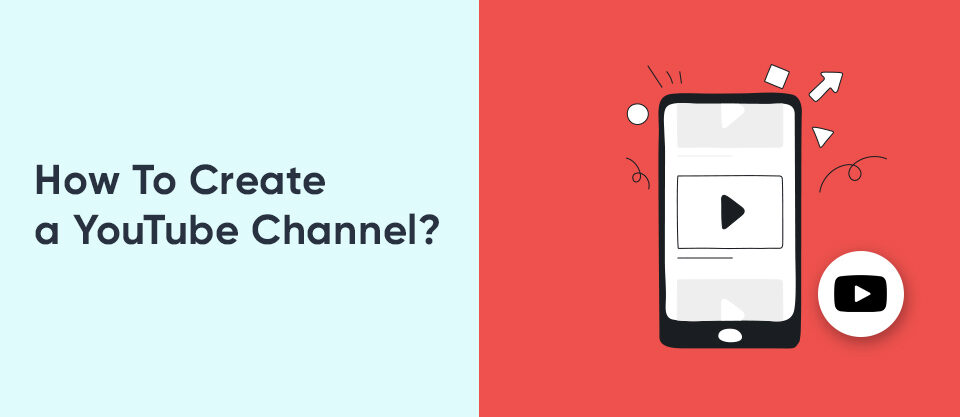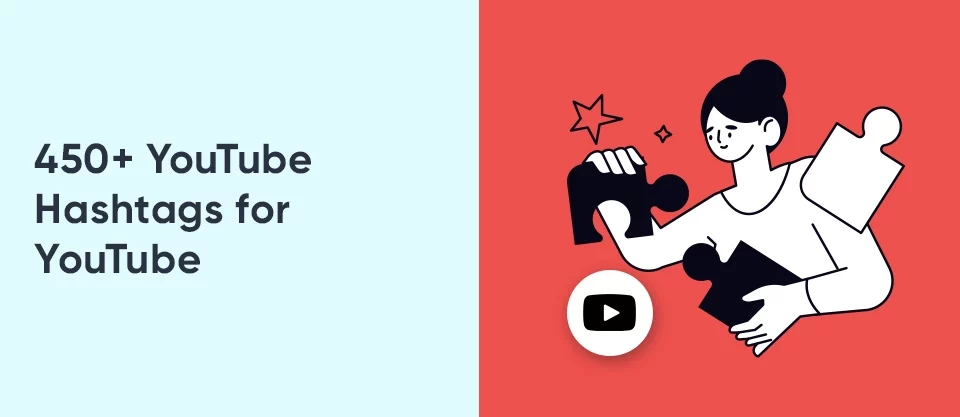How to Upload Videos on YouTube: Step by Step
May 5, 2023
How to Schedule TikTok Posts: Plan and Manage Your Posts
May 8, 2023YouTube is one of the most popular video-sharing platforms in the world. It offers an endless supply of content for all interests and genres, and creating a YouTube playlist is a great way to organize and save your favorite videos in one place. In this blog, we will explore how to create YouTube playlists and make the most of this feature.
Creating a YouTube Playlist
Creating a YouTube playlist is a simple process that can be done in a few easy steps:
- Sign in to your YouTube account To create a playlist, you must be signed in to your YouTube account. If you do not have an account, you can create one for free by clicking on the “Sign in” button at the top right-hand corner of the YouTube homepage.
- Click on the “Library” icon Once you are signed in, click on the “Library” icon located on the left-hand side of the YouTube homepage. This will take you to your YouTube Library, which will display your history, saved videos, and playlists.
- Click on the “Create playlist” button Click on the “Create playlist” button, which is located at the top of the YouTube Library page.
- Give your playlist a name and description Enter a name for your playlist and a description (optional). You can also choose to make your playlist public, unlisted, or private. If you make your playlist public, anyone can search for and view it on YouTube.
- Add videos to your playlist To add videos to your playlist, simply search for the video you want to add and click on the “Add to playlist” button. Select the playlist you want to add the video to, or create a new playlist if you haven’t done so already.
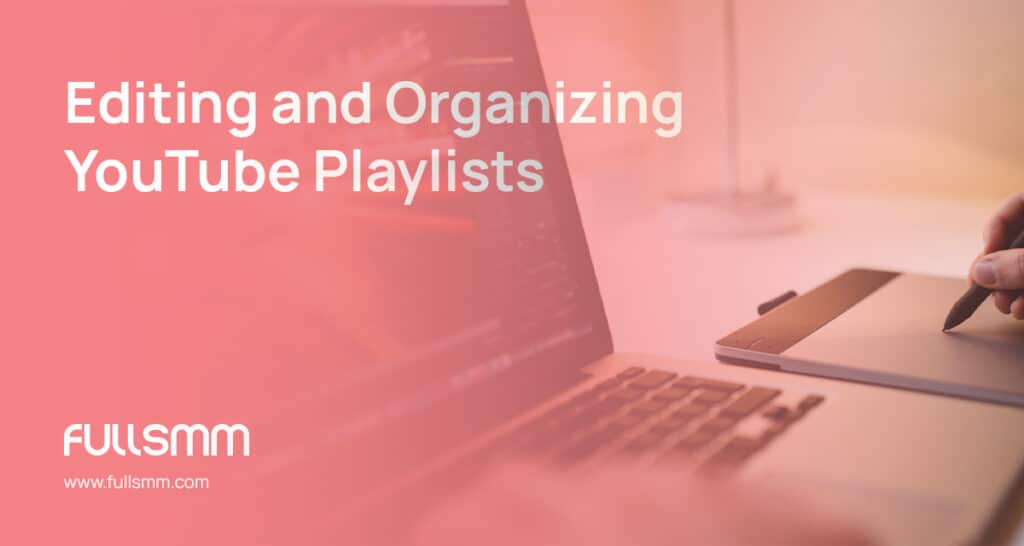
Editing and Organizing YouTube Playlists
Once you have created a playlist, you can edit and organize it in various ways:
Reordering videos: To change the order of the videos in your playlist, simply click on the three-dot icon located next to the video you want to move and select “Move up” or “Move down.” You can also drag and drop the videos to rearrange them.
Removing videos: To remove a video from your playlist, click on the three-dot icon next to the video and select “Remove from playlist.”
Adding videos to an existing playlist: To add a video to an existing playlist, simply click on the “Add to playlist” button located underneath the video player and select the playlist you want to add it to.
Creating a new playlist: To create a new playlist, click on the “Create playlist” button located at the top of the YouTube Library page and follow the same steps as before.
To add videos relevant to your playlists, you first need to know how to upload videos to your channel. You can learn the details by checking out our article : How to Upload Videos on YouTube: Step by Step
Collaborating on YouTube Playlists
YouTube playlists can also be collaborative, which means that multiple people can add videos to the same playlist. Here’s how to do it:
Step 1: Share your playlist Click on the “Share” button located underneath your playlist name and copy the playlist link.
Step 2: Invite others to collaborate Send the playlist link to the people you want to collaborate with and ask them to click on the link. They will be taken to your playlist, where they can click on the “Add video” button to add videos to the playlist.
Last words, creating YouTube playlists is an excellent way to organize and save your favorite videos in one place. It is a simple process that can be done in a few easy steps, and playlists can be edited, organized, and even shared with others. With these tips, you can make the most of this feature and enhance your YouTube viewing experience. We hope you learn an information about how to create YouTube playlists.
Related article; How to Get More Views on YouTube
FAQs About How to Create YouTube Playlists?
Can I make my YouTube playlist private?
Yes, you can make your YouTube playlist private. When you create a playlist, you can choose to make it public, unlisted, or private. If you make your playlist private, only you will be able to view it.
Can I edit a YouTube playlist after I have created it?
Yes, you can edit your YouTube playlist at any time. You can add or remove videos, change the order of the videos, and edit the playlist name and description.
Can I add videos to a YouTube playlist from other websites?
Yes, you can add videos to your YouTube playlist from other websites. To do so, you will need to use the YouTube video URL. Copy the video URL from the website you want to add it from, and then paste it into the “Add video” field on your YouTube playlist page.