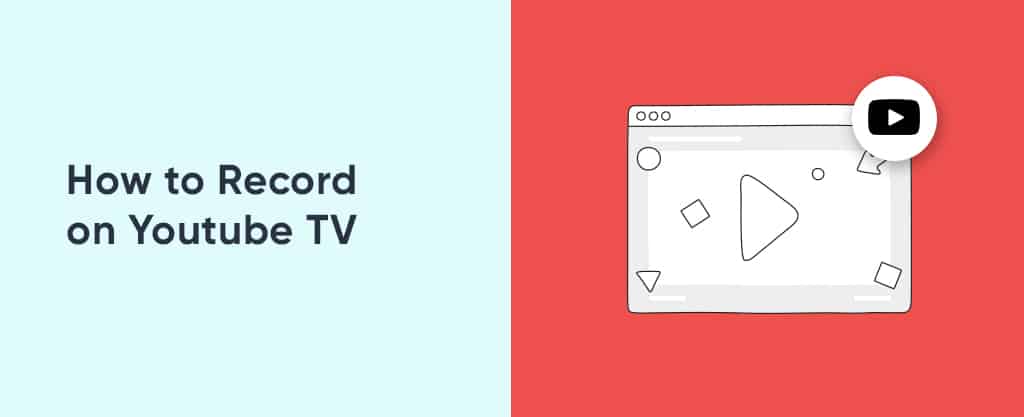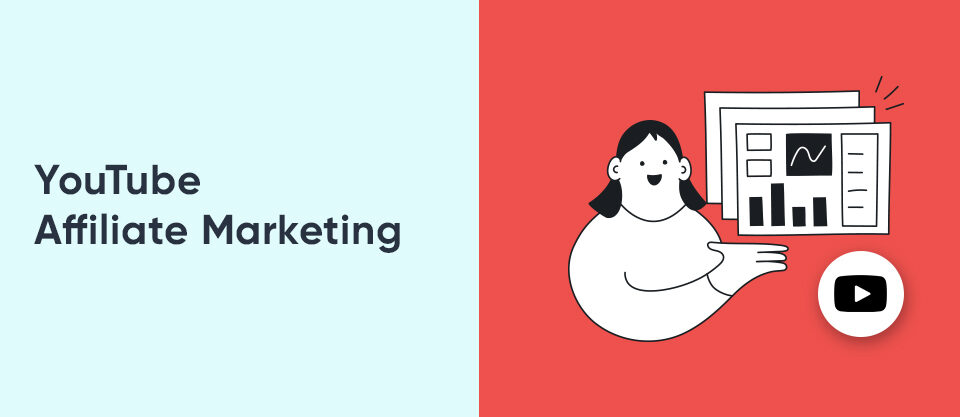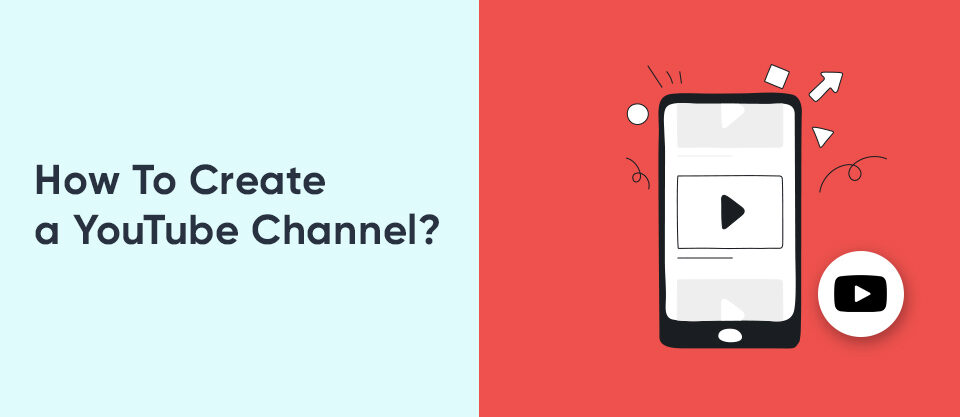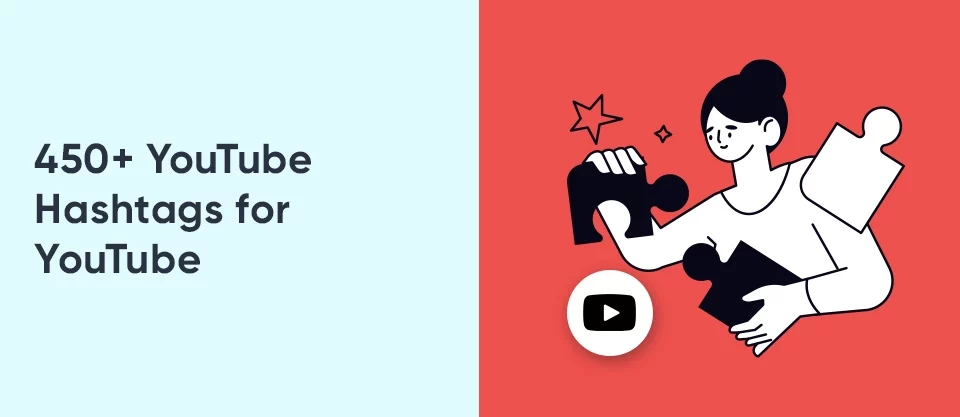How To React To Messages On Instagram
August 8, 2023
What is Clipboard on Instagram? How to Find it?
August 8, 2023YouTube TV is the TV where live events and programs are recorded, which is preferred by many users recently. You can record the programs you want on your phone, smart tablet, or computer with YouTube TV recordings. Using YouTube TV, be ready to record all the programs you are wondering about and wait for unlimited. You can add many programs, such as new episodes you’re waiting for, replays of the episodes you’ve watched to your DVR library, and enjoy unlimited storage. All you need to do this is an internet connection. With the online storage that recording on YouTube TV will offer, you can record and watch all the programs you want. If you wish to access more information about YouTube TV, detailed information awaits you in the continuation of the article.
How Does the YouTube TV DVR Work?
If you are looking for answers to how YouTube TV DVR works and how to record on YouTube TV with DVR, you are at the right place. When you want to add programs to the DVR on YouTube TV, the DVR will not appear because YouTube TV does not have the DVR feature with its name. You will have recorded the program with your DVR when you add programs to your library.
- The DVR feature will work actively when you add any program you have chosen to your library. All the programs you have recorded with the record on YouTube TV will start to be recorded automatically with the DVR feature as soon as they are broadcast. All broadcast programs will be downloaded to your library with new episodes and repetitions. This way, you can view your recorded programs every time you enter your library.
- You can progress quickly with your DVR content without having to watch the on-demand version of all the programs you want. You can watch the programs thanks to YouTube TV recordings without missing out.
YouTube TV DVR Features
YouTube TV subscribers have access to DVR along with unlimited storage capacity. You can watch as many desired recordings as movies, programs, series, etc., to your DVR and watch them later. Watching all the programs you will record on YouTube TV for different devices is also possible. With this feature, you can take advantage of many features which is suitable for live TV streaming. These features are:
- You also have the opportunity to watch a live program that you have added to your library at any time by stopping and saving it. Thanks to the live recording feature, watching the programs without missing them is possible.
- If you are having trouble catching where you left off while watching live programs due to advertisements, you can use the fast-forward feature. Thanks to this feature, you will be able to continue watching from where you left off.
- You may have different programs added to your library. While recording any of these programs, you can also watch a program you want from YouTube TV simultaneously.
- YouTube has no limitations on adding programs to your library. With a record on YouTube TV, you can record many programs at the same time and watch them all.
- One of the most essential features of my YouTube TV is that it doesn’t impose a DVR storage limit on you. You can add as many parts of the program as you want to your library without encountering problems such as storage limit or recording time.
- Thanks to the storage of your recorded programs in the Cloud DVR, you will be able to access the programs you want from anywhere with different devices.
Thanks to many more features like these, you can start watching the programs you want by taking advantage of the opportunities offered by YouTube TV recordings.
How to Record on Youtube TV? [Step by Step]
If you want to record shows with DVR on YouTube TV, you must know how to add them to your library. Therefore, step-by-step information for you is provided below. You can download the programs you want to your library by examining the detailed information.
- After navigating to the YouTube TV address, you must log in to the YouTube TV application. Then perform your login process.
- When you click on the search option in the upper right corner of the YouTube TV screen, you can search for the program you want. Thus, you will be able to select the TV program you want to download.
- After clicking on the program or show you have selected, you need to click on the + icon in the program details section.
- Click the + icon, and you will have the chance to add the program to the DVR. When you click on the check mark that appears, the program you want will now be added to your library.
Most of the shows, movies, etc., you want to download will be recorded on the DVR. But some shows, movies, etc., may not be recorded to the DVR. In this case, you may encounter something like this because the publisher of the program you want to download does not allow YouTube TV.
How to Record Live Shows on YouTube TV?
There may be live programs you want to watch on YouTube TV. You can record live programs with YouTube TV recordings and watch them later. To do this with any of your devices, you can follow the steps below:
- First of all, you must log in to YouTube TV. Then click on the Live tab.
- After clicking the Live tab, various programs will appear. You will need to pause the program you are watching to record the program you want.
- You must click on the pause option to pause the live video on your device. You can then start the registration process.
- The plus icon will appear for the registration process. You’ll usually see this plus icon at the bottom of the program’s title. Thus, you can start the registration process by clicking the plus icon.
You can watch the Live programs you want by recording them on YouTube TV. Please note that if you pause and start recording while watching a live broadcast, the recording will be from when you added the program.
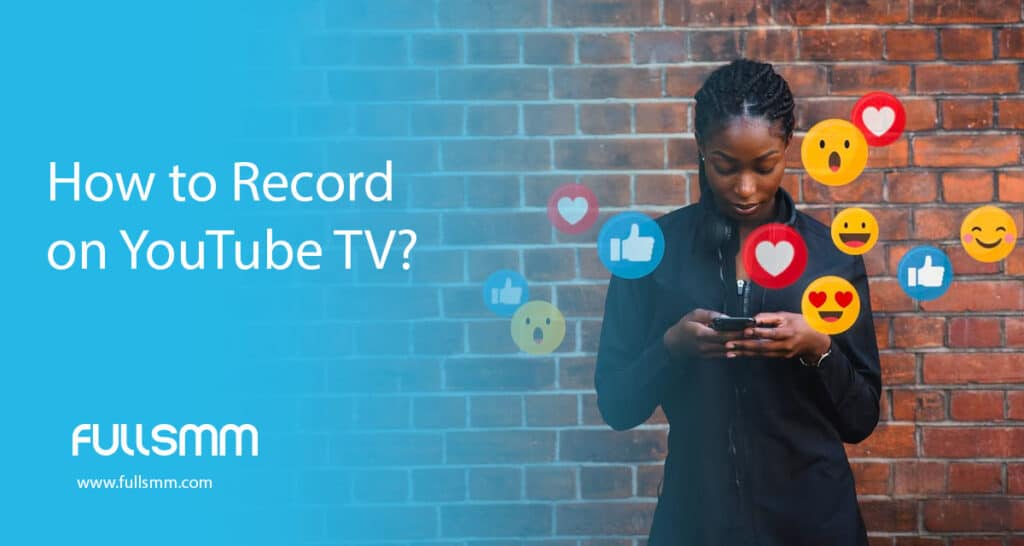
How To Watch YouTube TV Recordings?
If you want to watch the programs you have recorded on YouTube TV, what you need to do is quite simple. You should click on the Library tab to practically access the programs you want. Then you can follow the steps below.
- First, you have to open YouTube TV. Then, you will see the Library, Home, and Live sections on the Library tab. Click on the Library tab to watch the recorded programs you want.
- You will need to perform category selection in the Library tab. You will come across many categories in your library, such as what’s new, what’s planned, shows, sports, and most watched.
- You should choose the program after determining the category you want to watch.
- Then, after performing other options, such as an episode, or event, you will be ready to watch the recorded episode.
- As the last step, if you click on watch the episode now, you will start watching the show you want.
Suppose you don’t see your latest recordings. In that case, YouTube TV has not recorded that program because new episodes of the program you requested have yet to be broadcast. Thanks to recording on YouTube TV, you can watch all recorded programs without interruption.
How To Delete Recordings on YouTube TV?
You may be adding new programs to your YouTube TV every day. You should eliminate the ones you want among the many programs that accumulate in your library. Therefore, follow what you need to do to delete a recording on YouTube TV.
- First, you have to open YouTube TV. You will then switch to the Library tab.
- There will be various programs in your Library tab. You must select the record you want to delete from among these programs.
- You must then select the checkmark option. This will enable you to perform the deletion process.
Remember that you can add the programs you want to your library again. Also, if you stop recording a program in progress, your DVR won’t record future episodes of that program. However, previously recorded episodes will remain in the DVR for nine months.
What Benefits Does YouTube TV’s DVR Offer?
With YouTube TV, you can take advantage of many advantages and record your TV shows. The most important of these advantages is that you can access all the shows, movies, and programs you have recorded. At the same time, you are connected to the internet from your phone, tablet, computer, and TV. You will also have the chance to fast-forward and skip the ads that appear.
With YouTube TV recordings, you will have unlimited storage opportunities for all program recordings and be able to record as many programs as you want. Remember that you can record the programs you want to watch simultaneously.
Apart from the programs you have saved in your library, your family members connected to your YouTube TV account will be able to create their libraries and watch the programs. But it would be best if you didn’t forget that there is a family member limit of 5 people. In this way, your family and loved ones don’t have permission to view your library while they create their libraries and watch the programs they want.
Related article; How to Create YouTube Playlists
Conclusion About YouTube TV Recordings
You have seen that with YouTube TV recordings, you can watch and record live TV broadcasts and various programs thanks to your subscription. You can watch later by saving programs, shows, and more in an offline environment. Therefore, be ready to watch the programs you want by recording them in your Library using records on YouTube TV. You can watch new episodes of your programs whenever you like from various devices. At the same time, you can take advantage of all the advantages with unlimited storage for nine months.
What Kinds of Content Can Be Recorded With YouTube TV Recordings?
With the record on YouTube TV feature, you can record live broadcasts, movies, sports events, series, and many more programs in your Library.
How Long Does the Content Recorded with YouTube TV Remain?
There is a set period for the contents you have recorded. You can check how much time you have left on the YouTube TV platform.
Can You Watch Programs Offline with YouTube TV Recording?
An internet connection is required for the programs you have recorded in your Library with YouTube TV recording.