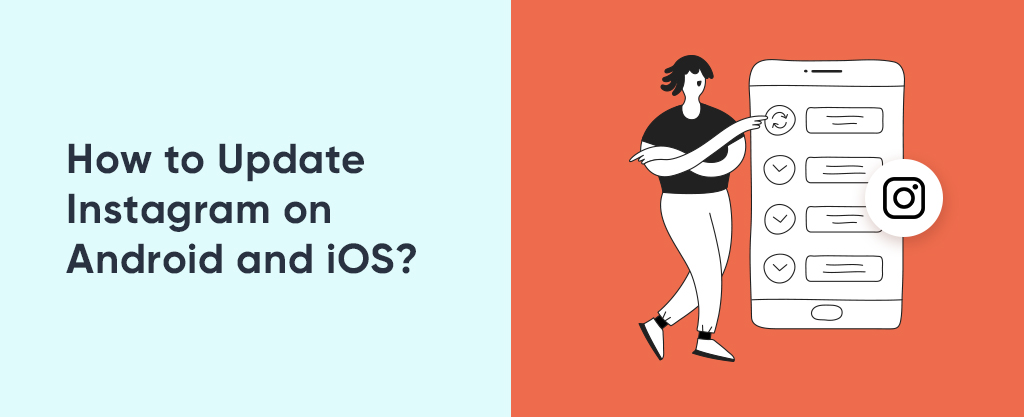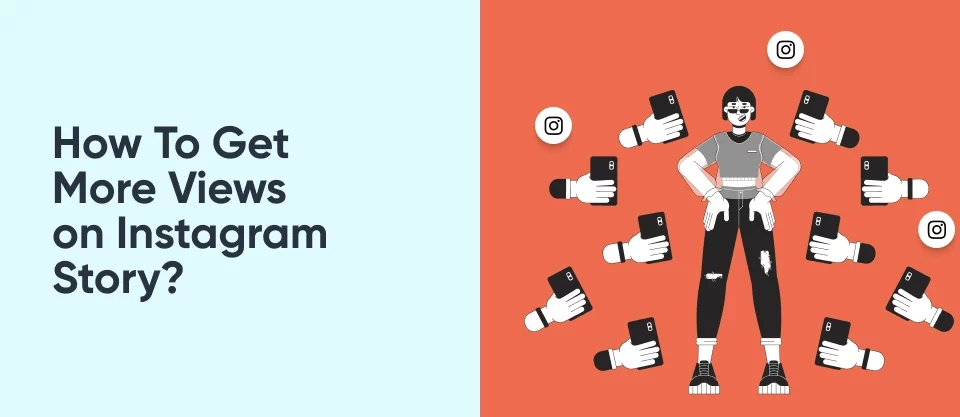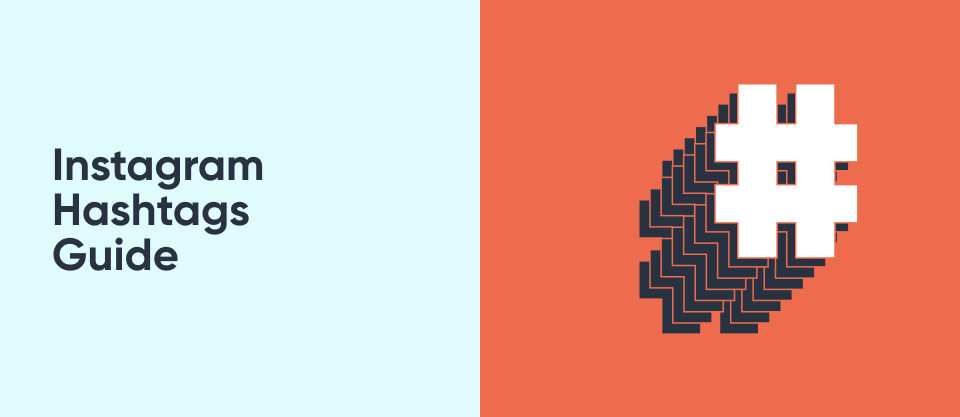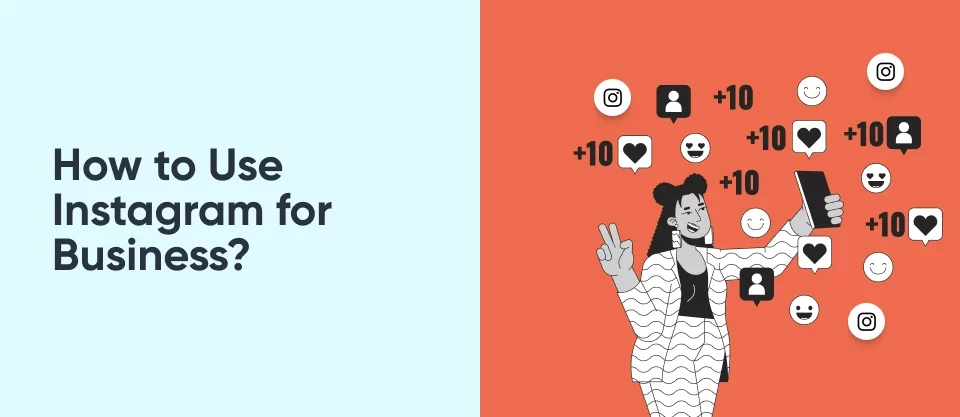What Does SMT Mean on Instagram?
March 29, 2024
32 YouTube Video Ideas
May 27, 2024How to Update Instagram on Android and iOS?
Keeping your Instagram app updated is crucial for accessing the latest features, security, enhancements, and overall improvements. Whether you’re using an Android device or iOS device, ensuring that your Instagram app is up to date and ensures a smooth and enjoyable experience. Today, we’ll walk you through the simple steps to update Instagram app on both Android and iOS platforms, so you can stay connected and make the most out of your Instagram experience.
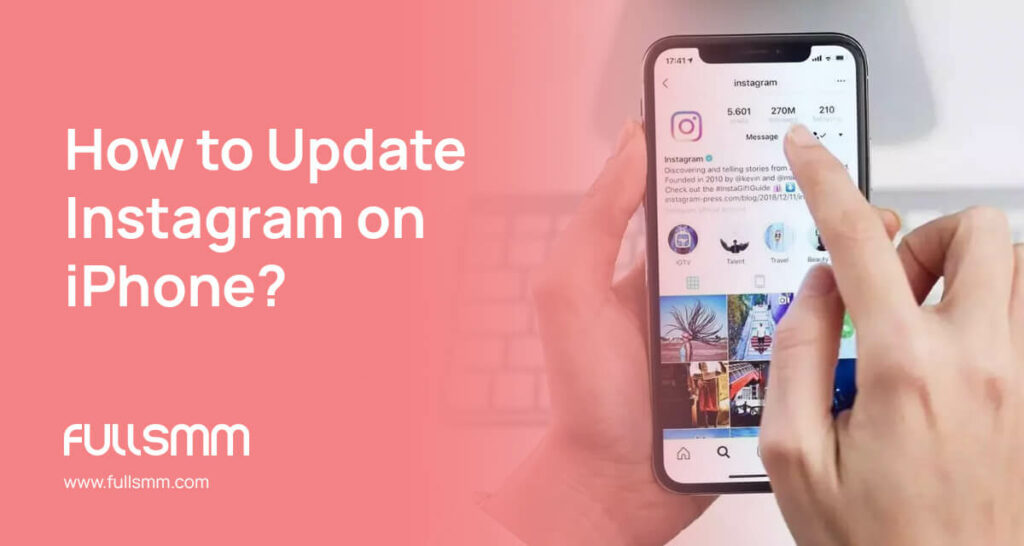
How to Update Instagram on iPhone?
Updating the Instagram app on your iPhone is a quick and simple process. Here are the steps for how to update Instagram on iPhone:
- Tap on the App Store icon on your iPhone’s Home Screen and open it.
- Tap on your profile icon located at the top-right corner of the screen.
- Scroll down to the “Updates Available” section.
- Look for Instagram in the list of apps with available updates.
- If an update is available for Instagram, tap the “Update” button next to the app’s name.
- Alternatively, you can tap the “Update All” button to update all apps with pending updates simultaneously.
Please note that in some cases, you may need to enter your Apple ID password or use Face ID/Touch ID to confirm the update. The download and installation process may take a few minutes depending on your internet connection speed. Once the update is installed, you can launch the Instagram app and enjoy the new features and improvements.
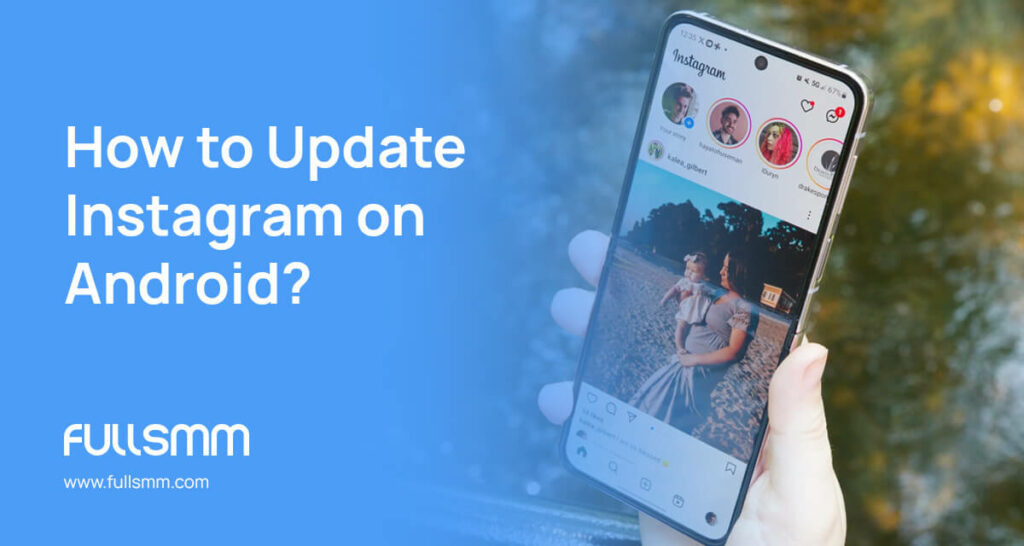
How to Update Instagram on Android?
Just like the iPhone update process, the Android Instagram update process is straightforward. Here are the steps:
- Open the Google Play Store by tapping on its icon on your Android device’s Home screen.
- Tap on your profile icon.
- Select “Manage apps&devices” from the menu.
- Tap on the “Updates available” tab.
- Look for Instagram in the list of apps with available updates.
- If there is an update, tap the “Update” button. Also, you can update all by tapping on the “Update All” button.

Why Can’t I Update My Instagram?
Sometimes, you might encounter issues that prevent you when you want to update Instagram app. Here are some reasons and solutions:
No Updates are Available
Occasionally, there might not be any updates available for your Instagram app. This can happen if the latest version hasn’t been released yet or if your device is not compatible with the newest Instagram update. In such cases, you’ll need to wait until a new update becomes available or check for updates manually later.
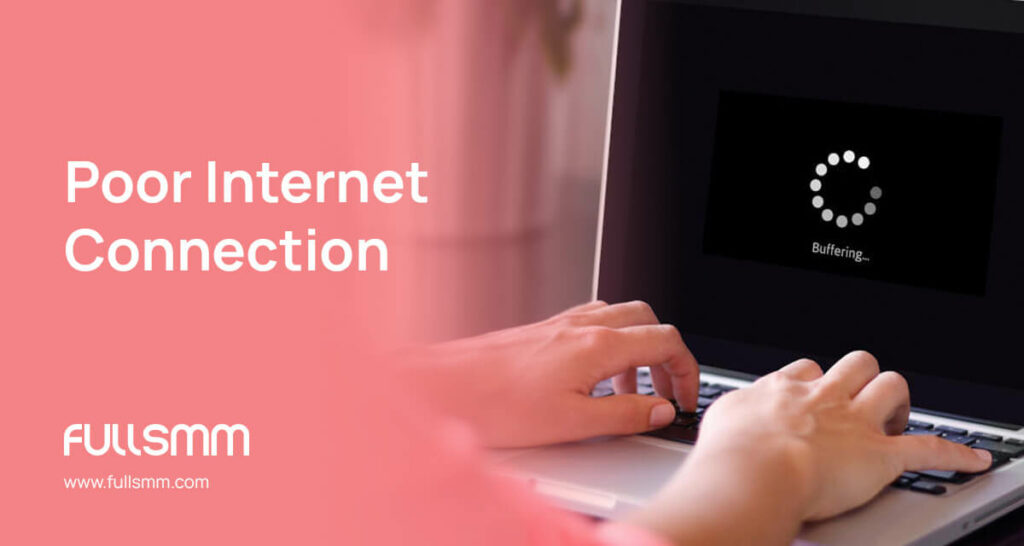
Poor Internet Connection
A poor internet connection can hinder your ability to update apps, including Instagram. Ensure that you’re connected to a stable Wi-Fi network or have a strong cellular data connection when you try to update Instagram. If you’re experiencing connectivity issues, try switching networks or troubleshooting your internet connection before attempting to update Instagram again.
Insufficient Storage Space
One of the common reasons for not being able to update Instagram is insufficient storage space on your device. If your device doesn’t have enough free space, it won’t be able to download and install the update. To resolve this issue, delete unnecessary files, apps, or media from your device to free up space to update Instagram app. Once you’ve cleared up enough storage, try updating Instagram again.
Does Instagram Update Automatically?
Yes, Instagram can update automatically on both Android and iOS devices. By default, most smartphones are set to automatically update apps from the respective app stores. However, this feature might be disabled on some devices or for specific apps.
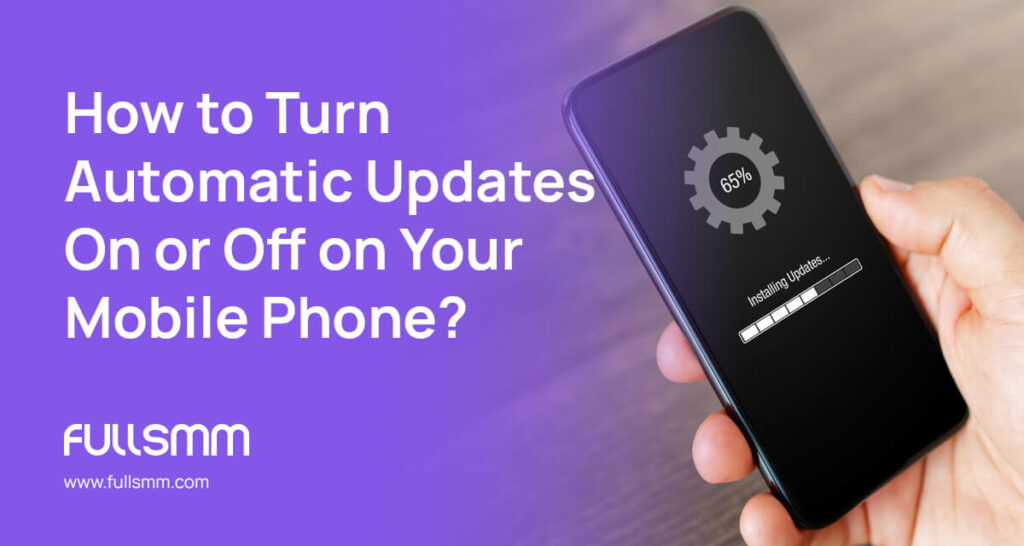
How to Turn Automatic Updates On or Off on Your Mobile Phone?
If you have automatic updates enabled for your apps, including Instagram, your device will periodically check for new updates and download them in the background. This ensures that you’re always using the latest version of Instagram without having to manually initiate the update process. To confirm whether automatic updates are enabled for Instagram or to learn how to turn automatic updates on or off on your mobile phone let’s look at the steps below:
On Android
If you want to turn on or off automatic updates, do not be afraid, it is a simple process. Let’s look at the steps for turning on and off automatic updates on your mobile phone:
- Open the Google Play Store app on your mobile phone.
- Tap on your profile icon located at the top-right corner of the screen.
- Select “Settings” > “Auto-updates apps.”
- Choose your preferred update option:
- “Auto-update apps over Wi-Fi only”: This is the recommended option to avoid using up your mobile data.
- “Auto-update apps at any time. Data charges may apply”: This allows updates even on mobile data, but be cautious about potential data usage.
- “Do not auto-update apps”: This disables automatic updates completely.
Choose the option that best suits your preference by tapping on it.
On iPhone
Managing automatic updates on your iPhone is done through the Settings app. Here’s how you can turn automatic updates on or off:
- Open the Settings app by tapping the “Settings” icon on your iPhone’s Home screen.
- Scroll down and tap on “App Store.”
- Locate the “Automatic Updates” section.
- Toggle the switch next to “App Updates” to enable or disable automatic updates.
Enabling this option ensures that your iPhone automatically downloads and installs app updates when they become available. Disabling it means you’ll need to update Instagram or other apps manually through the App Store.
As a Conclusion for Updating Instagram on Android and İOS
In summary, learning how to update Instagram and ensuring the Instagram app is up to date is crucial for accessing its latest features and security enhancements. Whether on Android or iOS, updating Instagram is a simple process, though obstacles like poor internet connection or insufficient storage may arise. Automatic updates, available on both platforms, streamline the process, but users opt for manual control it preferred. By following these steps, users can ensure a seamless and enjoyable Instagram experience.
You can click on the relevant link to review our Instagram SMM Panel service!
FAQ
How often does Instagram release updates?
Instagram releases updates periodically, aiming to enhance user experience, introduce new features, and address security concerns. For this reason, the frequency of updates may vary.
Can I update Instagram without an internet connection?
No, updating Instagram requires an active internet connection. Whether you’re using an Android or iOS device, you must be connected to Wi-Fi or have a stable cellular data connection to download and install updates from the respective app stores.
Will updating Instagram delete my account or data?
No, updating Instagram will not delete your account or data. Updates primarily focus on improving app performance, introducing new features, and addressing security vulnerabilities. Your account and data remain intact throughout the update process.