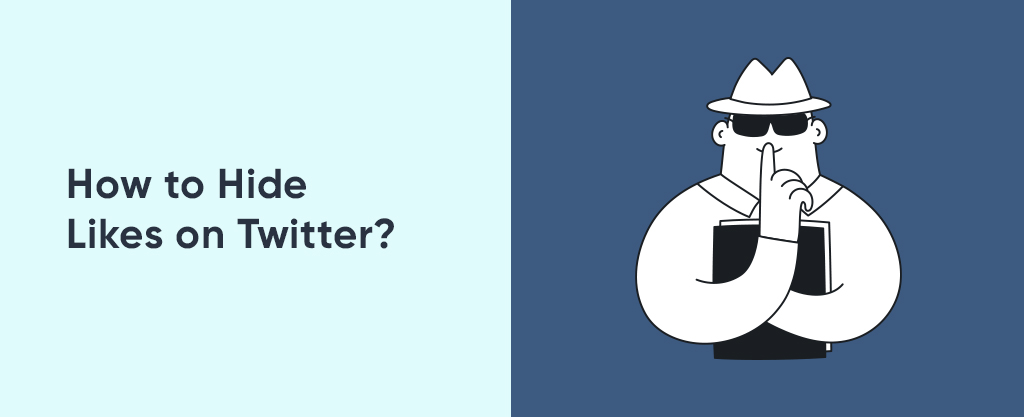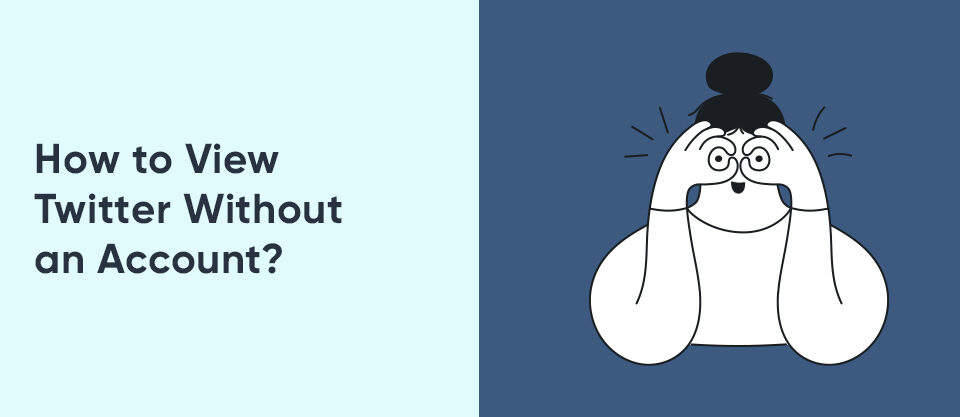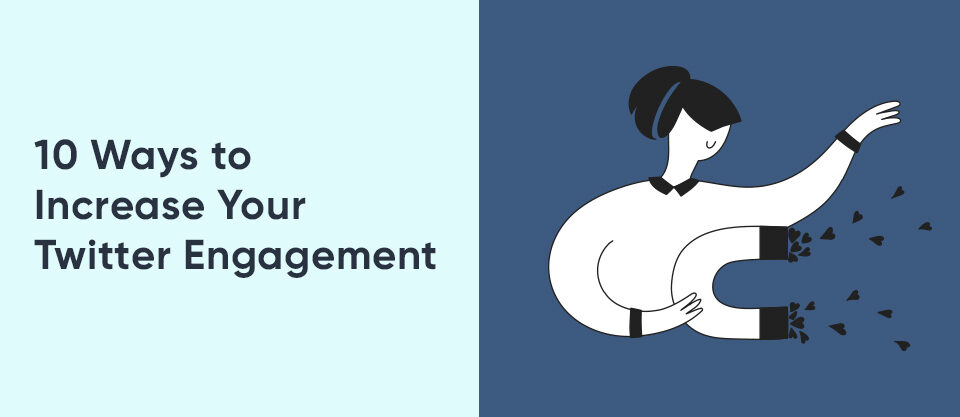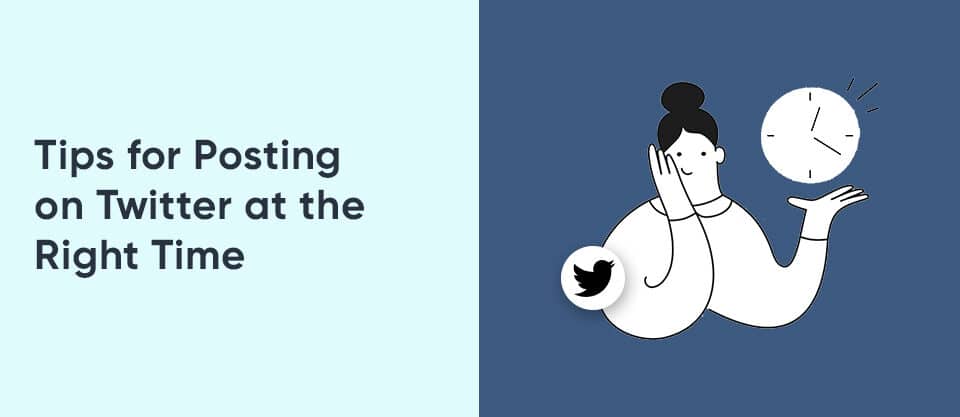How to View Twitter Without an Account?
March 29, 2024
How Does YouTube Count Views?
March 29, 2024In today’s hyper-connected world, social media platforms like Twitter offer a dynamic space for sharing thoughts, engaging in discussions, and staying informed. However, alongside the benefits come inherent privacy concerns. Many users might find their past likes resurfacing at inopportune moments, potentially impacting professional or personal situations. This can lead to the desire to control their online footprint and manage the visibility of their interactions on the platform such as hiding likes on Twitter.
Whether you’re a privacy-conscious individual seeking to safeguard your digital identity or a savvy social media maven aiming to fine-tune your Twitter experience, rest assured that you’re in capable hands. Let’s embark on this enlightening journey together and unlock the power to hide likes on Twitter, one click at a time.
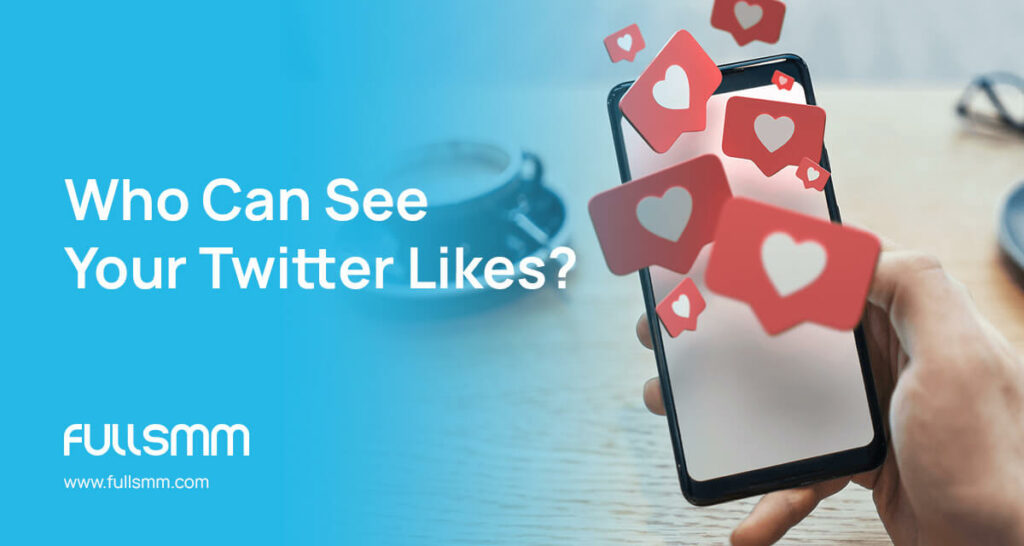
Who Can See Your Twitter Likes?
Twitter serves as a digital stage where users express their thoughts, share content, and engage with like-minded individuals. However, amidst the flurry of tweets and interactions, it’s essential to understand the nuances of privacy settings and who can access your activity on the platform. You might want to make Twitter likes private. When it comes to Twitter likes, the question of visibility often arises: who exactly has the privilege of seeing the tweets you’ve heartedly endorsed?
The visibility of your Twitter likes depends on whether your account is public or private:
- If you have a public account, everyone can see your liked tweets by visiting your profile and clicking on the “Likes” tab. This includes followers, non-followers, and even people who are not logged into Twitter.
- When you like a public tweet, everyone who sees the tweet will see your username listed among the “likes” underneath the tweet.
- If you have a private account, only approved followers can see your liked tweets by visiting your profile and clicking on the “Likes” tab.
- When you like a public tweet, only your followers who see the tweet will see your username listed among the “likes.” However, the user who posted the tweet and anyone mentioned in the tweet will still receive a notification that you liked it, regardless of your account privacy settings.
Therefore, while you can control who sees your profile and your liked tweets by making your account private, you cannot completely hide Twitter likes from the individuals you choose to follow or those mentioned in the tweets you like.
How to Hide Likes on Twitter? (Windows & Mac)
In the digital age where privacy concerns reign supreme, mastering the art of controlling your online presence is crucial, of course. Twitter, being a prominent player in the social media arena, offers users the ability to customize their experience to align with their preferences. If you’re looking to maintain a level of discretion by hiding likes on Twitter, fear not. Below, we’ll provide detailed instructions on how to achieve this on both Windows and Mac operating systems. Let’s dive in!
On Windows
Windows users, rejoice! If you want to hide Twitter likes, there is a straightforward process that can be accomplished with just a few clicks. Follow the step-by-step guide below to navigate the settings and make Twitter likes private from prying eyes:
- Log in to Twitter on your web browser.
- Go to your profile and select “Settings and privacy.”
- Choose “Privacy and safety” from the left menu.
- Under “Tweet activity,” click on “Audience and tagging.”
- Uncheck the box next to “Likes.”
- Click “Save” to save your changes.
Congrats! You’ve successfully hidden your likes on Twitter using a Windows computer.
On Mac
Mac users fret not! Concealing your likes on Twitter is just as effortless on macOS as it is on Windows. Follow the simple instructions below to customize your privacy settings and hide your likes:
- Log in to Twitter on your web browser.
- Go to your profile and select “Settings and privacy.”
- Choose “Privacy and safety” from the left menu.
- Under the “Tweet activity, click on “Audience and tagging.”
- Uncheck the box next to “Likes.”
- Click “Save” to save your changes.
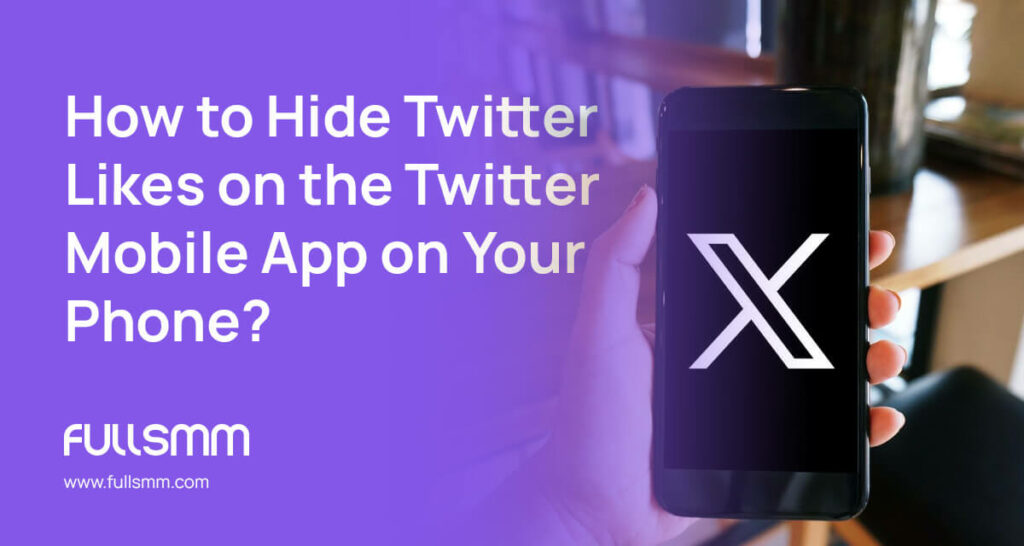
How to Hide Twitter Likes on the Twitter Mobile App on Your Phone?
We know that privacy concerns are at the forefront of many users’ minds, prompting them to seek ways to maintain control over their online presence. If you’re an avid Twitter user looking to hide Twitter likes on the platform’s mobile app, you’re in the right place. Below, we’ll provide steps to follow to learn how to hide Twitter likes on the Twitter mobile app on your phone:
On Android
For Android users, hiding likes on Twitter mobile app is a breeze, requiring just a few taps to customize your privacy settings. Follow the steps below to navigate the app and shield your likes from public view:
- Open the Twitter app on your Android device.
- Tap on your profile icon and select “Settings and privacy.”
- Choose “Privacy and safety” from the menü.
- Scroll down to find “Hide Like and View Count” and toggle it on.
- Your likes will now be hidden from public view.
On iPhone
For iPhone users seeking to maintain their privacy on Twitter, the process of hiding likes on Twitter is not only simple but also empowering. Just as with Android devices, iOS users can seamlessly navigate the Twitter mobile app to customize their privacy settings and hide their likes on Twitter. Dive into the following steps to reclaim control over your Twitter activity and curate your online presence with ease:
- Open the Twitter app on your iPhone
- Tap on your profile icon and select “Setting and privacy.”
- Choose “Privacy and safety” from the menu.
- Tap on “Audience and tagging.”
- Uncheck the box next to “Likes.”
- Your likes will now be hidden from public view.
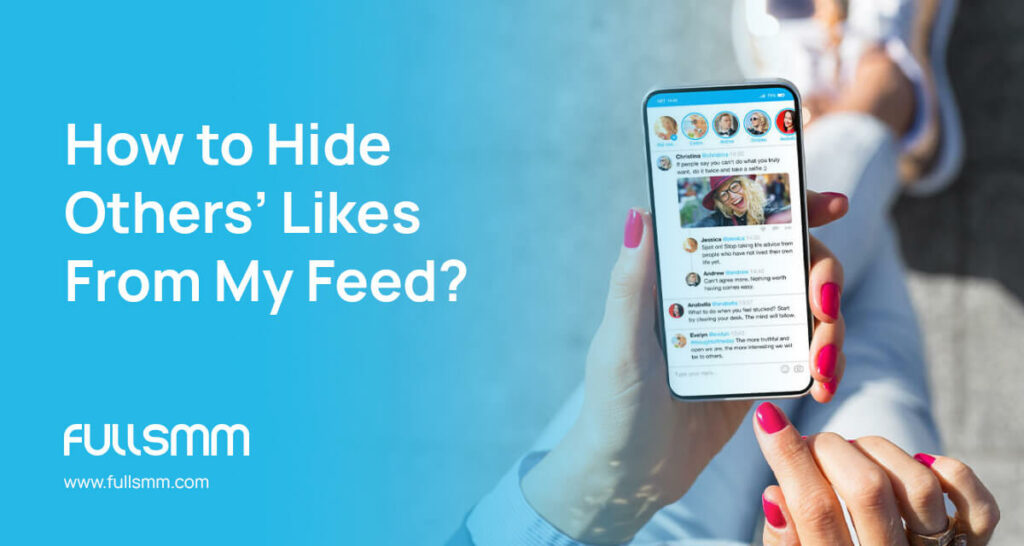
How to Hide Others’ Likes From My Feed?
Twitter is a platform known for its real-time updates and diverse content, offering users the flexibility to customize their feeds to enhance their browsing experience. However, while Twitter offers options to manage who sees your own likes and the number of like/view counts displayed, the platform currently lacks a feature to specifically filter out likes from others on your feed.
Here are some alternative approaches you can consider:
- Mute Specific Accounts: You can mute individual users whose likes you find distracting. This means their tweets won’t appear in your timeline, including any associated likes.
- Use Twitter Lists: Create and manage custom lists with specific users you want to see tweets from. This allows you to curate your feed and potentially avoid those whose likes you’d prefer not to see.
- Explore Advanced Search Options: Utilize the advanced search feature on Twitter to filter tweets based on keywords, hashtags, and specific accounts, or exclude specific terms like “likes.” While not a perfect solution, it can help tailor your feed to focus on specific content.
- Utilize Third-Part Apps: Although exercising caution and checking app reviews is crucial, some third-party apps claim to offer filtering functionalities within Twitter feeds. However, explore such options with caution as they may require log in credentials or come with security and privacy risks.
You can click on the relevant link to review our Twitter SMM Panel service!
FAQ
Can I hide likes on Twitter permanently?
No, Twitter does not offer a permanent option to hide likes. You can adjust your privacy settings to control who can see your likes, but there isn’t a feature to permanently hide them.
Do likes on Twitter affect my privacy?
While likes on Twitter are public by default, they can indirectly impact your privacy. Liking tweets can reveal your interests and preferences to others, potentially affecting how you’re perceived online.
Can I see who liked a Tweet if I hide my likes?
If you hide your likes on Twitter, others won’t be able to see which tweets you’ve liked. However, the original poster of the tweet and anyone mentioned in it will still receive notifications when you like it.